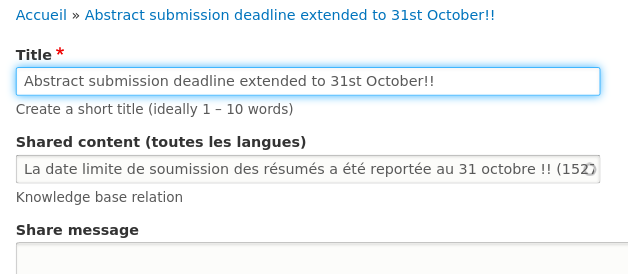Networks are online defined interest groups that allow health  care professionals, researchers, practitioners and others working in the drug demand reduction field to share research, events, news, success stories, resources and information relevant to the substance use prevention, treatment and recovery field in a virtual setting.
care professionals, researchers, practitioners and others working in the drug demand reduction field to share research, events, news, success stories, resources and information relevant to the substance use prevention, treatment and recovery field in a virtual setting.
There are three types of networks
- Self-organising interest groups: These are publicly browsable networks. They are a space for ISSUP members to share and discuss aspects of their work. Anyone can create or join one of these networks.
- Organised private groups: These are invitation-only and provide a space where identified individuals can share ideas and resources regarding a specific issue within a particular group.
- Geographic regions: Members are automatically joined into their regional network.
How to use the networks?
- To join a network, and contribute towards the information within the network and view private networks ISSUP members must be logged in.
- Members will see a list of networks that have already been created. They can browse the networks and see if any of them are on subjects they are interested in. They can select the networks they would like to join.

- They can start new discussions, and contribute research, resources, images or events using the purple buttons at the left-hand side of the page.

- Members use the links along the top to view what other people have contributed or search within the network.

- Under "My newsfeed", users have a list of all networks that they have joined, a stream of new content posted in all of them, and upcoming network events.

- On the "My newsfeed" page, network members can opt to receive an email notification when people comment on a post that they have created, as well as opt to receive a weekly email containing items published to their networks in the last week by toggling the options in the top left corner.

- Users can exclude specific networks from the notifications by using the "Mute/Unmute" toggle on each network page.

Can anyone be a member of the networks even if they are not members of ISSUP?
- No, non-members can only view network content.
- To post to a network or comment on posts, they must be ISSUP members.
How to create a network?
- If members have a particular interest or subject that is not covered by the current networks, they can create a new network. Click Create Network on the main networks pages.

-
If available, choose the language in which you are describing the network from the list. (If the language is not available, please choose 'English' for now.).
-
After a network has been created, you can still change the description by clicking the "Edit" link on the network page.
-
You can also translate the network name and description by selecting "Translate" from the dropdown, and then clicking "Add" for the translation language.

The 'Network Moderator' role
- The creator of a network automatically becomes the moderator. The main role of the moderator is to be visible and lead the discussion.

- Network moderators can delete inappropriate content that is not relevant to their network.
To delete a post:
Click on the delete link in the right-hand corner of the box.
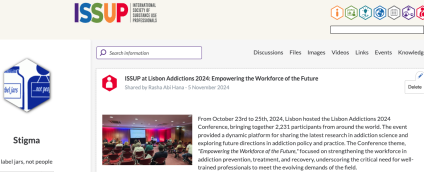
You will be asked "Are you sure you want to delete...?" Proceed to Delete to confirm your changes.
To delete a comment:
You will notice a drop-down menu in the right-hand corner of the comment box. Click on Delete.

You will be asked "Are you sure you want to delete...?" Proceed to Delete to confirm your changes.
- They can also add and remove people to/from the network and assign people the Network Moderator role. To do so, select the "Members" link from the dropdown.

Translate network content
- The content in a network can be translated in several different languages, by clicking on the pen icon at the top right corner of article. Then choose the appropriate language.
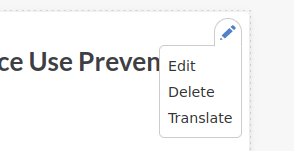
- If a Knowledge Share exists with translations then you can also add these to your network. Click the pen icon, "Translate" and then "Add" for your chosen language. If a translation for the Knowledge Share exists, then the second field will already be automatically filled in with the correct reference, so you only need to translate the title and (if used) the share message.